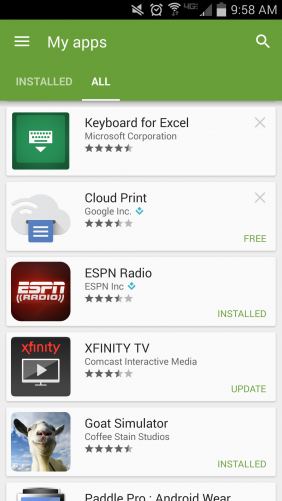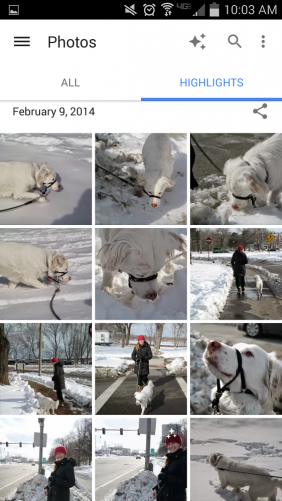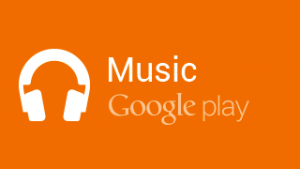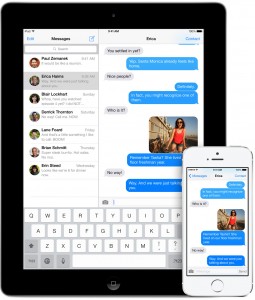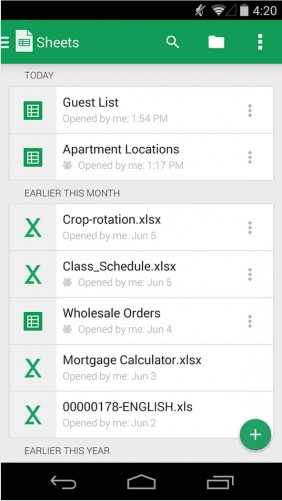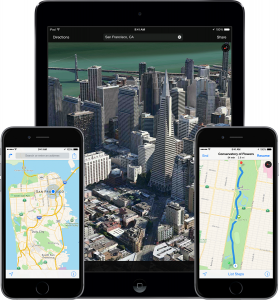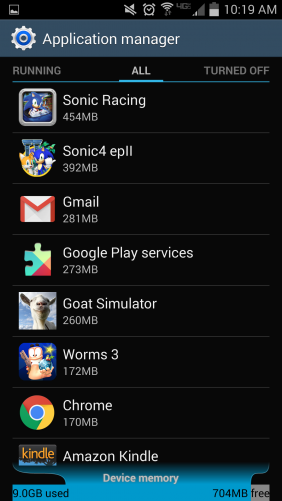Now that the weather’s getting warmer; it’s time for spring cleaning. But this should include some digital cleaning, specifically organizing that cluttered mess you call a phone or tablet.
Whether you’re on iOS or Android, we’d wager you have more apps on your mobile device than you actually use. Some apps
you may have downloaded only to find they were useless or otherwise not to your liking. Others you may have used for a specific purpose that’s now no longer relevant, such as travel organizers for that trip you took last summer. And you certainly have overlapping apps that serve the same purpose. It’s time to clean house and rid yourself of app redundancy and clutter.
We will go category by category and identify areas where you can trim the fat. Of course, a junk app to one user might be app gold to another. So if you like Microsoft Word even though we rely on Google Docs, so be it. The point is that there is no point to having both.
We’re working off an iPhone and a Samsung Android tabletfor this how-to, and like many users, often bounce back and forth between iOS and Android in day-to-day dealings. The same advice applies for those with an Android handset and an iPad.
Lastly, don’t forget that deleting an app doesn’t mean it’s gone forever. You can always restore a previously purchased app very easily. On an Android device, open the Play Store app, tap the hamburger button in the upper-left corner and tap “My apps” from the menu. On the My apps page, it usually opens to the Installed view. Tap “All” to view all of your purchased apps, including those on your device and those you previously deleted.
On an iOS device, open the App Store and tap the “Updates” button in the lower-right corner. Scroll to the top of of the list and tap “Purchased.” You can then view all of your app purchases or those apps currently “Not on This Phone.”
Photography
Apple added editing tools to its Photos app, so unless another photo app has a particularly compelling set of features that you use with regularity, you can toss any other photo apps crowding your phone. On an iPhone, we have taken popular photos apps such as Afterlight, Camera+, and Faded out for a spin, but have deleted them because the editing tools in the Photos apps are enough for most mobile photo-editing needs. And because Instagram has become the preferred way to share photos with family and friends, we have long ditched Hipstamatic, a first photo-filtering love.
Assuming you don’t take a lot of photos or videos with a tablet (and you shouldn’t, given how awkward it is), stick with the stock Google Photos and Gallery apps, the latter of which cannot be deleted on the Samsung tablet.
It can be a bit confusing with Android, because Google has its own Photo app that is connected to your Google account. It displays and backs up any photos and videos tied to that particular Google account (typically a Gmail address) to Google Drive. This includes any photos taken with the device.
Android tablet makers like Samsung, HTC, and LG also include a gallery app that houses photos and videos taken with the device, as well as those backed up to third-party photo hosting and cloud services like Dropbox, Box, Flickr, and Facebook.
Bottom line, we stick with those two apps and won’t clog up the Android tablet with third-party additions not named Instagram.
Music
Play Music is Google’s answer to iTunes, but if you pay for another streaming service, feel free to delete it. You may want to check it out first, though – it’s not too shabby.
If you have a Samsung device, then you may have also encountered Milk Music, Samsung’s streaming music app. It boasts a slick interface, but it’s largely redundant if you’re already hooked on Pandora or Spotify. Slacker Radio falls into the same category; Milk Music is “powered by Slacker,” so there’s no need to have both, or either.
On the iOS side, if you subscribe to the Apple-owned Beats then you have probably have let your Spotify subscription lapse and can get rid of it (or vice versa). Apple’s Music app, however, is one of the stock iOS apps that cannot be deleted. Even if you stopped using iTunes months (or years) ago, you’ll have to keep the Music app around. Of course, you can hide it in a folder with other seldom used apps rather than have it taking up space in your Music app folder or on your home screen.
Most iPhone owners here use Gmail. Google’s Gmail app for the iOS is slick, but Apple’s stock Mail app is no slouch. Because you can’t delete the Mail app, most of us have sent the app packing.
As with Photos, things get redundant and confusing fast on an Android device. Manufacturers will include a good-enough stock email app that likely can’t be deleted. Google will include a Gmail app that can be deleted. Google also offers Inbox, which is a slightly different take on email that many users, particularly those with overwhelming inboxes, prefer.
Bottom line again, you don’t need more than one email app. If the stock app is good enough, then delete the others. If it’s not, stash it away and keep it off your homescreen in favor of something you actually use.
Text/Messaging
Like Mail, Apple’s stock Messages app has the distinct advantage of being undeletable, which is largely the reason most use it instead of a third-party app. For those with simple text app demands, it works.
Android again brings the redundancy of an official Google text app (Hangouts), along with the manufacturer’s text or messaging app. Google’s offering is generally better than anything the device makers pack as it includes video chat (meaning you can also ditch Skype), Google Voice, and messages over Wi-Fi. But guess what, you can’t delete the manufacturer app.
There are additional considerations here, especially if you are traveling abroad. Apple’s iMessage will let you text other iMessage users over Wi-Fi. Hangouts enables the same thing with other Hangouts users. This helps avoid potentially costly overseas data plans. The ever-popular WhatsApp offers the same service, but only between WhatsApp users.
Going further, Facebook recently spun off its messaging service into a separate app, Facebook Messenger. Both Android and iOS users are now required to download it if they want to send and receive Facebook messages on mobile. And then there’s Snapchat, a popular messaging app that delivers self-destructing messages.
Bottom line here is that app clutter is almost unavoidable. Best you can do is keep it all on your phone to limit it to one device.
Cloud storage
Apple has baked iCloud into iOS and OS X as a way to back up and sync your data. Just like texting, cloud storage is an area where the use of multiple apps makes sense. Some of us use iCloud to back up iPhone data, Google Drive for work (because we use Google Docs quite frequently), and Dropbox for a mix of photos and music. Because iCloud is baked into iOS and not a standalone app, one would only need two cloud storage apps on an iPhone in this particular case: Google Drive and Dropbox.
Just because a cloud service tempts you with an offer of free storage, however, doesn’t mean you need its app on your phone. Box, Amazon Photos, and OneDrive are excellent options as well that offer great deals. For example, Amazon Photos provides unlimited photo backups for Prime members. There’s no reason not to use it in addition to other services. The best advice here is to plot out how you will use each cloud service and stick to the plan, removing any extraneous cloud storage apps that don’t fit.
Productivity
We’re fans of iA Writer, which has been available for iOS for some time now and just recently came to Android. It’s a beautifully simple app for writing, but it’s since been usurped by Google Drive around here. Google, however, annoyingly forces the use of two apps: Google Drive for viewing files and Google Docs for editing them. And if you want to edit spreadsheets you need to install Google Sheets. Same with presentations and Slides. Google, why do you clutter us so?
On the flipside, Google Drive lets you read Microsoft Office documents, so you don’t necessarily need the new Word and Excel apps and the like on your phone. Even though many here enjoy using many of Apple’s apps, Pages, Numbers, and Keynote are not among them. Thus, they aren’t in the Productivity folders on our iDevices next to Google Drive and Google Docs.
There are seemingly more to-do apps than there are things to do, and this is one area where it’s important to pick a single app and stick with it. Google Keep, Microsoft OneNote, Apple Notes, and Evernote are all great note-taking and to-do apps. Pick one that works for you and delete the rest.
As with your to-do list app, you need to find one calendar app and stick with it. Because we often bounce back and forth between iOS and Android, we have ditched the stock Calendar apps that ship with iOS and Android, tucking them away because they can’t be deleted (Once again, there are two calendar apps on most Android devices, Google Calendar, which can be deleted, and the device maker’s calendar app, which can’t). Any.do has a great cross-platform calendar app that ties in nicely withAny.do’s digital to-do app. The aforementioned Google Calendar is available for both iOS and Android, and it’s a fine option too.
Web browser
Safari is the stock browser on iOS, but it can only be hidden if you want something else. On Android, Chrome is usually the default, and manufacturers often include their own browser. Samsung devices, for example, come with a stock browser simply labeled “Internet.” Once again, those typically can’t be removed.
Not all browsers are the same. Some, like Samsung Internet, still support Flash, while others enable add-ons, and some work better than others on older/slower hardware. That said, there’s almost no point in having more than one on your homescreen.
Navigation
Apple’s Maps has improved since its inauspicious debut but it still pales in comparison to Google Maps. Again, as a stock iOS app, it can’t be deleted. So, Apple Maps gets tucked away while Google Maps is right up front.
Other map apps include Nokia Here, Bing Maps, VZ Navigator, Waze, Mapquest, and dozens of others. There’s no point in having more than one map app really.
Social Networking
This one is easy. Facebook, yes. Google+, no. If you created a Google+ account out of curiosity but haven’t touched it since, get rid of the Google+ app. It comes preinstalled on many Android devices, but thankfully you can delete it.
Health and fitness
There is no shortage of health apps for iOS and Android so it’s easy to get carried away with your phone’s tracking ability and find yourself with a phalanx of health apps. If you bounce from one exercise craze to the next, make sure you rid yourself of the app associated with the previous craze before you move on to the next. Also, think before putting any health apps on your tablet. There are some great Yoga and workout apps that walk you through the various poses and exercises, and those benefit from a larger screen, but are you really going to take a tablet to the gym? Or how about running or biking with you?
Don’t forget you can use your phone or tablet’s browser to look up information instead of needing a dedicated app for a specific search query. For example, one could argue that only hypochondriacs need to install the WebMD app. For everyone else with a mild ailment, you can access the WebMD website from your mobile browser of choice, but you should just go to the doctor if you’re actually sick instead of trying to diagnose yourself
Weather
The stock weather apps that come with iOS and Android are good for a quick check of the current conditions the week’s forecast. Some of us like to gain additional information some days, particularly during the winter months in the Northeast for snowfall estimates. Although Funny or Die’s Weather and its daily one-liners app were fun for a week, Yahoo Weather is the choice around here. It has a convenient 10-day forecast and gorgeous interface.
Whatever your preferred weather app, you only need two, tops.
Conclusion
There is a very good chance you found this article not because you are a Type A, hyper-organized smartphone owner (in which case, your phone would already be organized and devoid of clutter) but rather after you received a message that your phone have no more available storage when you went to snap a photo or install an app. If this describes you, then you need to figure out which apps are taking up the most space and start deleting any you don’t use. (Another good place to start would be deleting photos and videos or offloading them from your phone to your computer or the cloud, but we digress.)
Depending on which version of Android you’re using, and whatever tweaks the device maker made to the setting menu, this can be tough to find. In pure Android 5.0, this list is available by going to Settings > Device > Storage > Apps > All. From here, you can also easily uninstall.
Otherwise, you can use a third-party app such asDiskUsage or Disk Manager to get a sense of the most egregious offenders. Installing an app in order to find apps to uninstall strikes us as getting off on the wrong foot, but you can always delete your disk utility app after it serves its purpose.
No third-party app is required to identify and eradicate apps taking up more than their fair share of space on iOS. Head to Settings > General > Usage > Manage Storage to see a list of your apps, sorted by the amount of disk space they take up. You can then tap on an app from the list to see more details and access a Delete App button