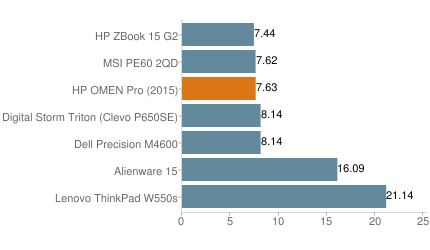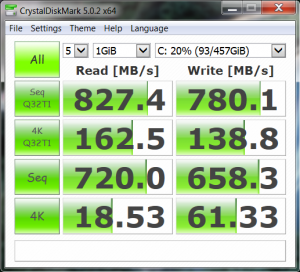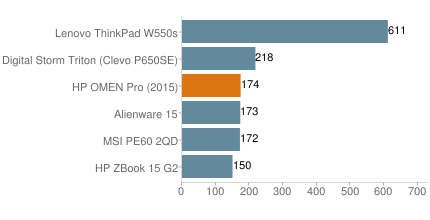Overview
Most people familiar with business laptops would laugh out loud at the idea of an “attractive mobile workstation.” Mobile workstations are by necessity built with a focus on delivering all the ports, hardware and software compatibility needed to get serious business done … good looks are an afterthought at best. The HP OMEN Pro is determined to change that perception by delivering a versatile workstation with the premium design people expect from a high-priced consumer notebook.
Is there room in the world of business for a mobile workstation designed for a premium niche market? HP certainly thinks so. Let’s take a closer look at the Omen Pro and find out if there’s more here than just a gorgeous exterior.
Build and Design
The HP Omen Pro is the newest member of HP’s mobile workstation lineup and is a more stylish alternative to the HP ZBook 15u for those businesses looking for a thin and light mobile workstation with a premium appearance. As the name suggests, HP essentially used the same chassis as the 15-inch HP Omen gaming notebook and made a few minor external modifications and a number of internal hardware changes to meet the needs of business users. The only other differences between the Omen and the Omen Pro are the the warranty coverage and the price (starting at $2,099).
The metal chassis of the HP Omen Pro weighs in at just under five pounds and feels well built with tight tolerances and angled lines. You won’t feel any chassis flex or hear the creaking of cheap plastics here. That said, the chrome-covered display hinges don’t provide the same amount of resistance as the hinges on some of HP’s ZBook models … so you might experience some screen wobble during a bumpy flight. While the thin screen lid on the Omen Pro doesn’t provide the same amount of impact protection as the larger ZBooks (HP employees sometimes stand on the lids of ZBooks to show off the build quality) it is tougher than the screen lid on an entry-level business notebook or a cheap consumer laptop.
One negative side effect of using the same chassis as a thin gaming notebook is that the Omen Pro isn’t as easy to service as the larger ZBook 15 and ZBook 17. You won’t find a tool-free quick access panel on the bottom of the Omen Pro, so forget about hot-swapping a dead battery and there’s little hope the office IT guy can replace your busted hard drive before the end of the day. On the bright side, this makes it less likely that employees will open up the bottom of their notebook and mess with things.
Ports and Features
This is another area where the Omen Pro suffers compared to bulkier 15-inch mobile workstations … all because of that sexy design. Mobile workstations are used first and foremost for work and that often means people connect these notebooks to other devices in order to get work done. Unfortunately, since the Omen Pro inherits the slick consumer design from HP’s Omen gaming notebook, all the ports except for the SD card reader are located on the back of the notebook directly under the screen hinges.
HP could have placed at least one USB port and a headphone jack on either the left or right sides so users could quickly connect a USB flash drive or connect this mobile workstation to one of the machines on a factory assembly line. As it is now, an IT manager or one of the employees working the shop floor has to fumble with ports that are all a little too close together behind the screen.
Another potential headache for businesses is that there is no dedicated docking port to attach the docking station from HP’s ZBook line of mobile workstations. This means you’re stuck with the ports on the Omen Pro unless you want to mess with a USB docking station that you still have to reach around and plug into one of the USB ports behind the notebook. Likewise, the Omen Pro has no options for an internal optical drive or a modular expansion bay that could hold another storage drive or a second battery.
Despite these headaches, the Omen Pro still works for businesses with limited space for employees and those companies that don’t need to connect a workstation to other hardware. The rear of the Omen Pro includes four USB 3.0 ports, a full-size HDMI port (not compatible with 4K output), a mini DisplayPort 1.2 (4K compatible), a headset audio jack and the AC power adapter jack. Some enterprise clients will miss having a dedicated Ethernet jack, but you can add the Ethernet port via an included USB adapter.
Screen and Speakers
At the time of this review the HP Omen Pro is only available with a single IPS touch display panel with Full HD resolution. The 15.6-inch display combined with a resolution of 1920×1080 pixels gives you a pixel density of 141 ppi; still decent for notebook users even if it means you’ll have to connect an external monitor to the mini DisplayPort if you want to view or edit 4K video at native resolution.
The viewing angles are what we’ve come to expect from any IPS panel; good viewing angles indoors at all but the most extreme angles from the left or right. HP claims the screen on the Omen Pro delivers professional quality color accuracy covering 96% of the sRGB color gamut … and we can confirm this display has excellent color and contrast.
We measured the maximum brightness of the Omen Pro’s display at 310 nits with an average brightness of just under 300 nits. That’s bright enough to make the screen “visible” outdoors in most environments as long as the sun isn’t directly striking the glossy screen surface and creating reflections. Still, 300 nits isn’t enough to make the screen “bright” during outdoor use.
A touchscreen surface is something you won’t find on most mobile workstations, but it’s a welcomed extra if you’re using Windows 8.1 or Windows 10. Business users will be disappointed that the Omen Pro lacks digitizer support for active pens; meaning you won’t be using this touchscreen to replace a Wacom tablet. The previously mentioned glossy display surface is a magnet for fingerprints if you actually use the touchscreen, so keep a microfiber cloth handy for cleaning.
The speakers on the Omen Pro might have come from a gaming notebook, but they still won’t impress an audiophile. Granted, the speakers inside the Omen Pro are better than what you’ll find in most business laptops or mobile workstations, but you’ll want to connect external speakers or a headset if you’re going to use this mobile workstation to edit audio.
Keyboard and Touchpad
The keyboard tray is well centered and firm with little or no flex or bounce to the keys under heavy typing pressure. The key travel is fairly shallow compared to more traditional business laptop keyboards, but the key strokes are quiet and there is a clear central pressure point for each key.
While many business users will appreciate the premium fit and finish of the keyboard on the HP Omen Pro, this LED-backlit keyboard lacks some of the things we typically expect to find on a business laptop. Most notably, you won’t find a dedicated number pad here; so data entry on those long spreadsheets won’t be as easy. Oddly enough, the Omen Pro still has the six programmable keys to the left of the keyboard from the gaming-focused HP Omen. Our only other complaint about the keyboard is that the up and down arrow keys are small and placed too close to each other.
The LED backlighting is spread evenly across the keyboard and can be turned on or off with a function key combination. However, you can only adjust the brightness and change the color of the LEDs via the Omen Control app.
The touchpad is quite large (5.6 x 2.6 inches) and the smooth surface provides just enough resistance for quick and accurate cursor movements as well as the standard multi-touch gestures. This is a “buttonless” ClickPad with integrated mouse buttons located beneath the touchpad surface.
As with many ClickPads, users will sometimes have trouble getting the integrated mouse buttons to register a right click or a left click unless they press the extreme bottom corners. That said, since this is a multi-touch surface you can also use a two-finger tap to trigger a right
Performance
Our review unit of the HP Omen Pro uses Intel’s older Haswell architecture rather than a 5th-generation Broadwell processor. That said, we may see HP mobile workstations using processors from Intel’s Skylake before the end of 2015. Still, our review unit of the Omen Pro doesn’t deliver clear performance gains over HP’s ZBook workstations. The Intel Core i7-4720HQ in our review unit is the same as what we found in the MSI PE60 and offers more than enough computational power for most businesses; only obscenely heavy number crunchers like financial analysts doing real-time calculations in the stock market might be disappointed.
The base clock speed of 2.6 GHz ramps up to a maximum Turbo frequency of 3.6 GHz, and this quad-core CPU handles up to 8 threads simultaneously thanks to hyper-threading technology. The cooling fans inside the notebook are almost always running due to the processor’s Thermal Design Power (TDP) of 47 watts … hot and power hungry by today’s standards. On the other hand, the use of a standard voltage processor means you won’t sacrifice performance just to get extra battery life.
 The main difference between the work-oriented Omen Pro and the gaming-oriented HP Omen is the use of Nvidia Quadro K1100M graphics. The Quadro family of GPUs is optimized for professional applications and while Nvidia’s GeForce graphics consistently deliver superior frame rates in games, the Quadro graphics usually deliver more consistent (and sometimes better) performance in various CAD applications thanks to specialized drivers.
The main difference between the work-oriented Omen Pro and the gaming-oriented HP Omen is the use of Nvidia Quadro K1100M graphics. The Quadro family of GPUs is optimized for professional applications and while Nvidia’s GeForce graphics consistently deliver superior frame rates in games, the Quadro graphics usually deliver more consistent (and sometimes better) performance in various CAD applications thanks to specialized drivers.
The Quadro K1100M is based on Nvidia’s older Kepler architecture, and that is why you won’t see massive 3DMark scores in the benchmark section below. We would have liked to see HP offer a configuration of the Omen Pro with AMD’s FirePro W4170M workstation graphics … and we suspect some businesses would have appreciated the option as well. In any case, the 3DMark scores clearly indicate weaker graphics performance compared to gaming-focused GPUs like Nvidia’s Geforce or AMD’s Radeon, but Quadro graphics still get the job done for many businesses.
Benchmarks
PCMark8 Home (Accelerated) measures overall system performance in Windows 8 for general activities from web browsing and video streaming to typing documents and playing games (higher scores mean better performance):
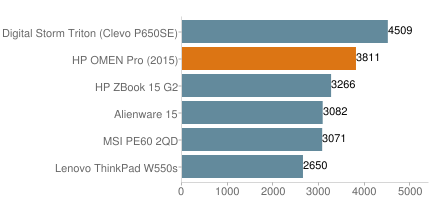
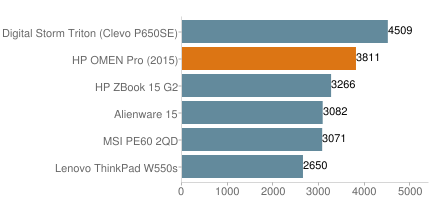
PCMark8 Work (Accelerated) measures overall system performance in Windows 8 for work-related productivity tasks (higher scores mean better performance):
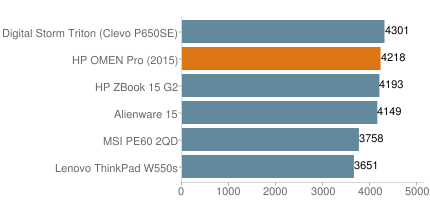
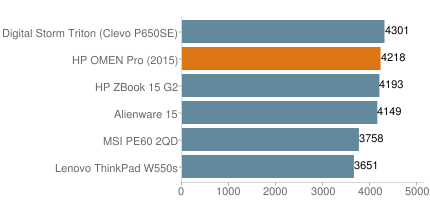
3DMark 11 is a benchmark that measures overall graphics card performance for gaming (higher scores mean better performance):
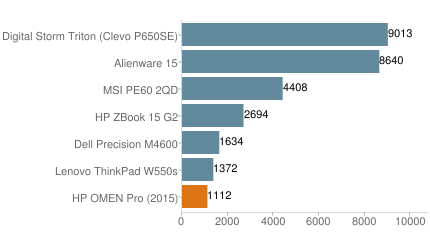
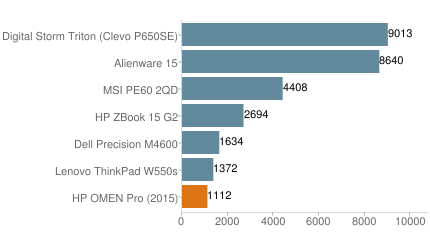
3DMark Fire Strike is a newer DirectX 11 benchmark that measures overall graphics card performance for gaming (higher scores mean better performance):
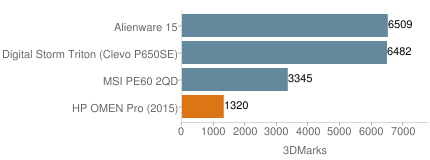
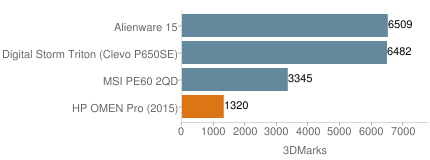
Heat and Noise
Despite the relatively thin chassis, the HP Omen Pro runs cool thanks to a bottom plate that is covered with small vent holes. All those holes allow cool air to move inside and help the fans push hot air out the rear vents. A quick check with an infrared thermometer shows the temperatures of the keyboard a palm rests stay between 86 degrees Fahrenheit and 108 degrees Fahrenheit (30-43 Celsius) after three hours of heavy use.
The cooling fans in our review unit were constantly running and we measured the noise at just under 29 decibels while idle. The fans noise ramps up between that volume and a maximum noise output of around 46 decibels. Bottom line, the fan noise isn’t loud enough to bother most people when the laptop is running idle but the fans get noticeably loud (enough to disturb the person working in the next cubicle in a quiet office) if you push the processor and graphics to the limit.
 Battery Life and Power Adapter
Battery Life and Power Adapter
The 58 Wh capacity of the battery inside the Omen Pro is less than what you’ll find on many mobile workstations with removable batteries. In other words, this notebook isn’t designed for people who need a mobile workstation to run for 24 hours on a single charge.
The battery inside the Omen Pro died after running Futuremark’s grueling Powermark benchmark for less than 3 hours. In short, abandon any hope you have for working the whole business day without a power adapter.
The minimum power consumption of the HP Omen Pro with the screen set to minimum brightness and the system running idle is a fairly standard 13.7 watts, but that jumps up to just under 110 watts if you crank up the screen to maximum brightness and stress the processor, graphics and storage drives all at the same time. Since the included power adapter has a rated output of 120 watts the power brick got pretty warm to the touch when we stressed the Omen Pro for several hours; we measured the peak temperature of our power adapter at 136 degrees Fahrenheit (58 C).