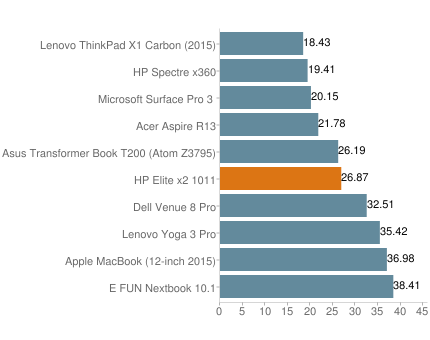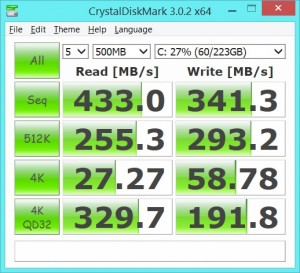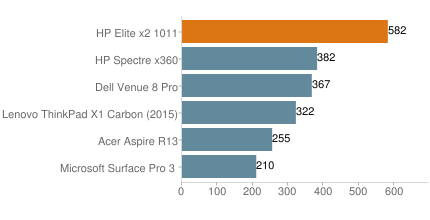The HP Elite x2 is a notebook-replacement tablet designed for business. Its Core M-5Y71 processor, 8GB of RAM and fast SSD provide plenty of performance for everyday applications. Business users will appreciate the extra security features including its biometric fingerprint reader. Our review unit was equipped with the optional power keyboard which has a built-in battery for extra runtime and an abundance of ports including full-size DisplayPort. At $1,629 as equipped, the Elite x2 is a good deal more expensive than many high-end Ultrabooks and one of the most expensive tablets on the market. We nonetheless found a great deal to like about the x2 and were able to send it off with a recommendation.
 Build and Design
Build and Design
The Elite x2 is easy to mistake for a small notebook when the power keyboard is attached. Detaching the tablet portion is accomplished by pressing the silver button centered in the display hinge. We found the best way to do this was by holding the tablet from one side and lifting it straight up. Reattaching the tablet portion is a cinch as it clicks right in. The tablet and power keyboard are on the chunky side when connected at 0.82 inches thick and weighing a total of 3.63 pounds.
The Elite x2 tablet is impressively rigid with no sign of flex. It weighs 1.92 pounds by itself which is acceptable for a tablet and can be held one-handed for extended periods without causing fatigue. Unlike other detachable tablets we’ve used, we like the fact the side of the Elite x2 that docks to the power keyboard has smooth edges which give it a more natural feel. It’s quite comfortable to hold in both portrait and landscape orientations.
 The silver backing is plastic although of good strength and thickness while the display side is glass. The display has a fiddled plastic edge which protects the glass in the event of a bump or drop. The display bezel is rather large but this works out favorably when using the Elite x2 in tablet mode as it’s a place for fingers to rest without contacting the display.
The silver backing is plastic although of good strength and thickness while the display side is glass. The display has a fiddled plastic edge which protects the glass in the event of a bump or drop. The display bezel is rather large but this works out favorably when using the Elite x2 in tablet mode as it’s a place for fingers to rest without contacting the display.
The upper part of the power keyboard is smooth aluminum. The keyboard is inset so that its keys rise up to the height of the surrounding edges. The bottom of the power keyboard has a rubberized silicone coating which helps prevent slippage if you’re using the Elite x2 in your lap. Like the tablet, its strength is also impressive with almost no perceptible flex. It weighs almost as much as the tablet portion at 1.71 pounds which would normally be a cause for complaint but this power keyboard contains a secondary battery and doubles as a port replicator. Our main complaint about the power keyboard is that it doesn’t allow the tablet to tilt back far enough. It goes back about 30 degrees past vertical but we were hoping for at least 45 as most notebooks are able to achieve.
The Elite x2 has a classy appearance that’s appropriate in a business environment. Its overly rounded corners are a bit consumer-like but work better than squared-off edges while in tablet mode.
Input and Output Ports
Although HP sells the Elite x2 as a tablet only, think twice before passing up on the power keyboard as it’s where nearly all of the port selection resides. Aside from the dongle connector, the only port on the tablet itself is the headphone/microphone combination port located on the bottom side where the tablet docks to the power keyboard.
A series of buttons are located on the back of the tablet including a power button, volume rocker and display orientation button. The power button requires intentional effort to slide which we never engaged accidentally although we did inadvertently hit the volume rocker a few times. One other feature on the tablet’s backside is a flap which is tricky to open unless you have strong nails; inside is a SIM card slot for the optional 4G functionality and a micro SD card slot for storage expansion.
The picture descriptions are left to right and describe the ports on the power keyboard.
Screen and Speakers
The Elite x2’s 11.6″ display is one of its best features. It has all but unlimited viewing angles thanks to IPS technology. The FHD resolution (1920×1080) is ideal and provides for a detailed image though some scaling is required to enlarge text for readability at this screen size. Saturation is good with lively colors. There’s moreover plenty of brightness for outdoor viewing though be careful of sun reflections off the glass surface. The touch functionality worked without issue in our testing.
A pair of speakers project out the Elite x2’s bottom edge. We were expecting a lot more from this setup considering HP put them behind a classy perforated grill. As it stands these speakers have adequate volume but a tinny and harsh sound signature without any bass which makes most listening unenjoyable.
Keyboard and Touchpad
The power keyboard includes comfortable full-size Chiclet-style keys. Certain keys are one-third sized such as the function row and the up and down arrows. Although some keys are set as secondary functions in the arrow keys like PgUp and PgDn in the up and down arrows, respectively, we were very pleasantly surprised to see the Home and End keys as their own keys in the upper right of the keyboard. The overall tactile experience is excellent with limited travel but a solid engagement and feel and no flex whatsoever. There are two levels of white backlighting which can be toggled by pressing the Fn and F11 keys.
The touchpad is HP’s ForcePad which has neither physical buttons nor a pressable surface. Clicking is accomplished by tapping the surface which we weren’t entirely sold on as there’s no physical feedback. There is however audible feedback via the tablet’s speakers. The ForcePad supports some unique gestures such as pressing harder to scroll faster. This setup is essentially the lesser of two evils as there clearly isn’t enough room to accommodate dedicated buttons.
Performance
The intriguing aspect of the Elite x2 and presumably one of the reasons behind the high price is its Intel Core M “Broadwell” processor. This dual-core processor is a significant step up from the Intel Atom processors typically used in tablets though only about half as fast as the standard Core i5 and i7 dual-core Broadwell processors used in similarly-priced Ultrabooks. We found the Core M provided plenty of responsiveness for standard workloads including office productivity.
Our review unit has a slightly uprated Core M-5Y71 processor which runs at 1.2GHz and can is rated to reach 2.9GHz in Turbo Boost mode. We informally observed it reaching 2.52GHz via the Windows Task Manager while running wPrime with one thread. The base Elite x2 includes a Core M-5Y51 processor which runs marginally slower than the M-5Y71 at 1.1GHz and with up to a 2.6GHz Turbo Boost yet takes $200 off the Elite x2’s price. Our Elite x2 as equipped also has 8GB of RAM and a 256GB M.2 solid state drive (SSD) which greatly helped performance. The Elite x2 is available with up to a 512GB M.2 SSD.
- 11.6-inch FHD touch display (1920×1080 resolution, IPS panel, glass/reflective surface, 10-point touch support)
- Windows 8.1 Pro 64-bit
- Intel Core M-5Y71 dual-core processor (1.2GHz, up to 2.9GHz Turbo Boost, 4MB cache, 4.5W TDP)
- Intel HD Graphics 5300
- 8GB DDR3L-1600 RAM (max. supported; onboard)
- 256GB M.2 SSD (SanDisk SD6SN1M-256G-1006)
- Intel Tri Band Wireless-AC 17265 (2×2) wireless network adapter with Intel WiGig (wireless gigabit)
- Integrated Bluetooth 4.0
- HP lt4211 Gobi 4G Module
- Integrated fingerprint reader
- 2-cell 33Whr li-ion battery (tablet)
- 6-cell 21Whr li-polymer battery (power keyboard)
- 1-year limited warranty
- Dimensions: 11.73″ x 8.04″ x 0.82″ (tablet with power keyboard); 11.73″ x 7.58″ x 0.42″ (tablet)
- Weight: 1.92 lbs. (tablet); 1.71 lbs. (power keyboard)
- Starting Price: $1,119
- Price as Configured: $1,629
Benchmarks
PCMark8 Home (Accelerated) measures overall system performance in Windows 8 for general activities from web browsing and video streaming to typing documents and playing games (higher scores mean better performance):
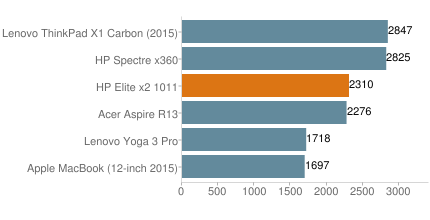
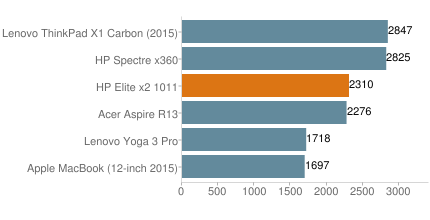
PCMark8 Work (Accelerated) measures overall system performance in Windows 8 for work-related productivity tasks (higher scores mean better performance):
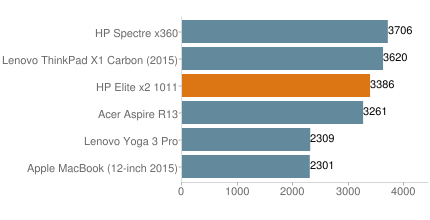
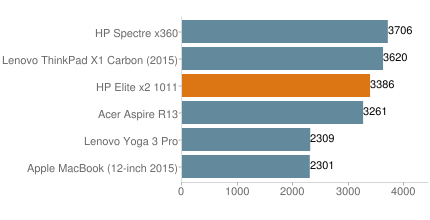
3DMark 11 is a benchmark that measures overall graphics card performance for gaming (higher scores mean better performance):
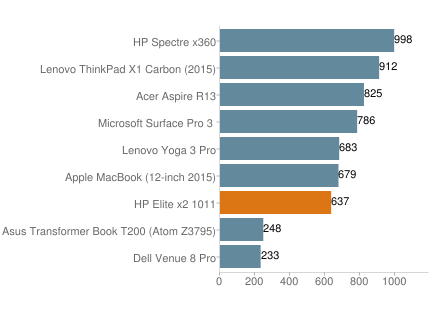
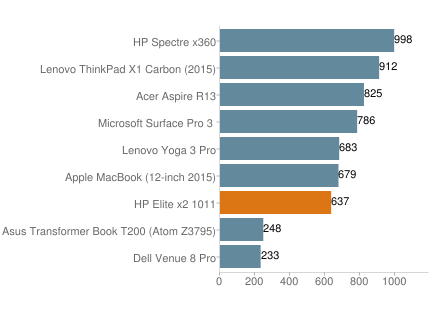
Heat and Noise
The Elite x2 is not fanless despite its low-TDP Core M processor. When looking at the back of the tablet, the single fan resides on the top right side behind the perforated grill. The fan is inaudible in all except the quietest scenarios where it’s still nearly imperceptible. A tiny stream of warm air comes out the perforated grill where it’s situated. The tablet itself gets only lukewarm even under the most intense usage scenarios.
Battery Life
We use Futuremark’s grueling Powermark benchmark to test battery life. This test sends the computer through a host of different scenarios including web browsing, word processing, gaming and video playback workloads at 50% display brightness. Needless to say this test is far more strenuous than a typical battery rundown test.
The HP Elite x2 with the power keyboard attached managed nine hours, 42 minutes which is a respectable time. The Elite x2 by itself lasted six hours, 40 minutes; this is also good and handily beats competing tablets like the Microsoft Surface Pro 3 although the Elite x2 does have a smaller display.
Power Adapter
The Elite x2 has a small and easy to transport 45W AC adapter. Its overall length including the cables and the brick itself is just over nine feet. The cables and the brick together weigh 0.60 pounds. The AC adapter became only lukewarm under prolonged use even while charging the battery or running benchmarks.
Note that while the AC adapter natively connects to the Elite x2’s power keyboard, a special adapter must be used to connect it to the Elite x2 tablet itself. The adapter was included with our review unit.
Wireless Gigabit Docking Solution
The Elite x2 features Intel’s new WiGig gigabit wireless technology via the Intel Wireless-AC 17265 tri-band wireless solution. This technology is used for high speed, short range connectivity to devices requiring high bandwidth. A prototype HP WiGig wireless dock was included with our review unit. This cube-shaped device has as many ports as would be expected on a standard docking solution including four USB 3.0, two full-size DisplayPorts, VGA, Ethernet, headphone and microphone jacks. It has its own 45W power adapter as well.
We had no trouble getting the Elite x2 to connect using the included Intel Wireless Dock software. We found the connection range to be just a few feet which is probably a good thing as it helps ensure security. This technology essentially eliminates the need to physically dock the Elite x2 – you could more or less get away with just the AC power connecting to it while other devices such as monitors are connected to the docking station.
(Note: the price we listed for the Elite x2 as reviewed is non-inclusive of the WiGig dock as pricing was unavailable as of writing).
Wacom Digitizer Pen
Recessed in the Elite x2’s lower left edge is a slot for its optional Wacom digitizer pen. The slot opening is notched on one side which makes it easy to pull the pen out. It snaps securely in place when inserted. The pen has one button on it and a moveable tip.
This pen works without having to touch the screen; hover an inch away from the screen and you’ll see the cursor move. In Windows, pressing the pen’s button activates right-click functionality. We found the pen to be plenty accurate and had no usability issues. The pen is physically skinny however and isn’t as natural as holding a real full-size pen.